Getting Started With FreeBSD
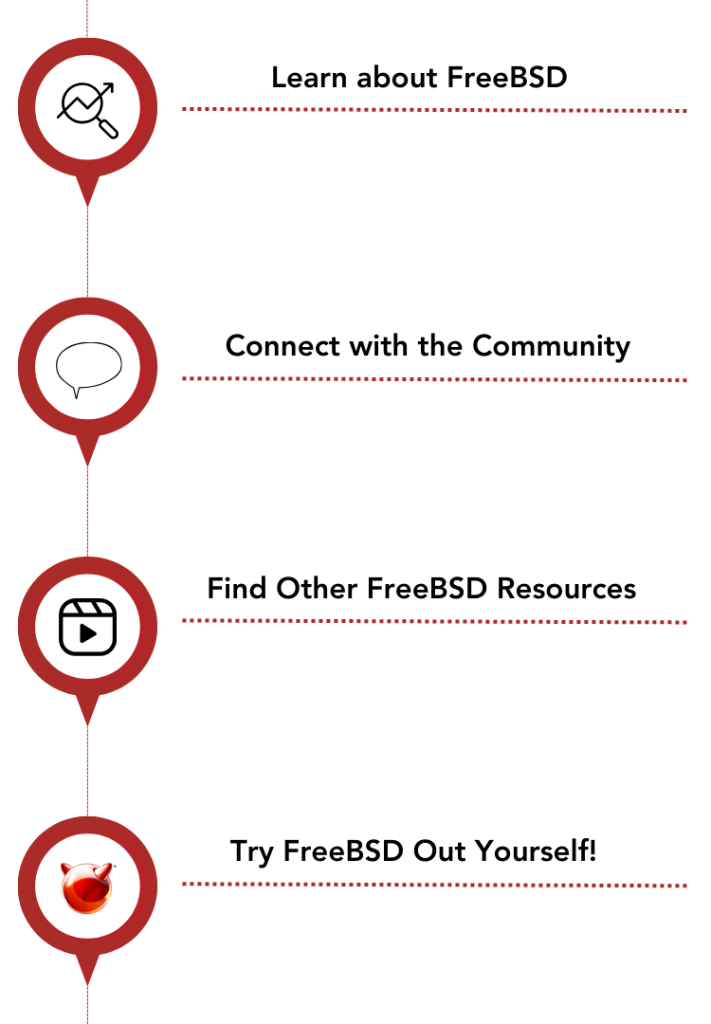
Check out this blog to gain valuable insights on engaging with the community. The FreeBSD Project is thrilled to welcome new users and contributors!
FreeBSD’s community is its most valuable asset, and the Foundation has compiled a list of community resources. These include blogs and websites, FreeBSD talks and presentations, and YouTube channels focused on teaching about the operating system.
We’ve compiled a collection of how-to-guides, FreeBSD documentation, and FreeBSD content creators to make the journey easy! FreeBSD is driven by its users, and we’re excited to have you!
FreeBSD Installation
A disk image will need to be installed before you can run FreeBSD on your machine. There are a few ways to get FreeBSD to run on your machine, and while the basics remain consistent, the process will depend on the architecture or program hosting the FreeBSD image. Installing FreeBSD on your own system is a great way to familiarize yourself with the FreeBSD operating system.
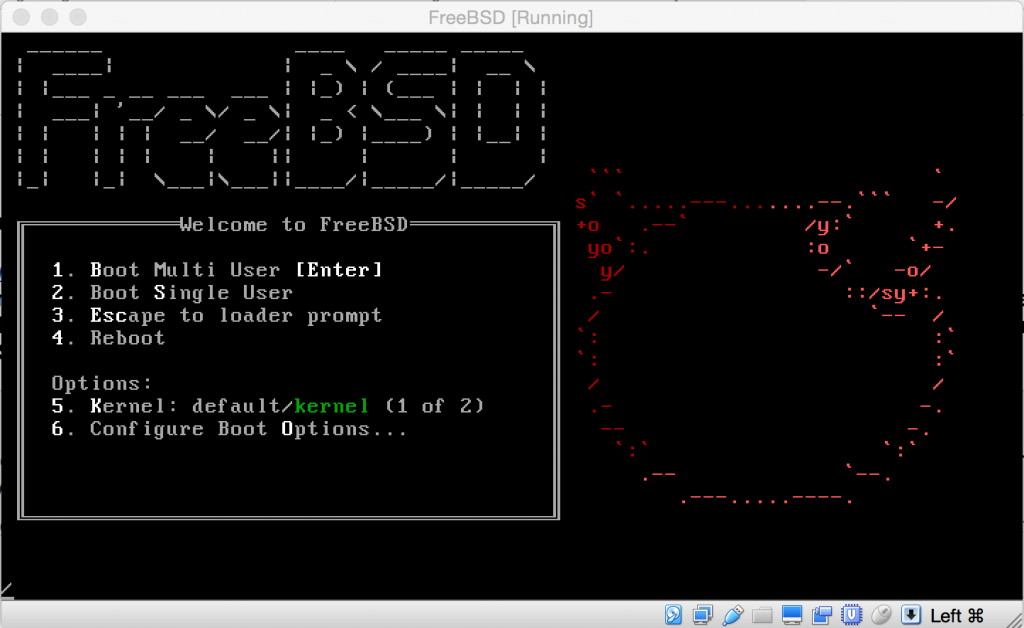
Virtual machine images are pre-configured instances of FreeBSD that can be downloaded and installed for various virtual machines. This guide covers the process on VirtualBox:
Want FreeBSD directly on your system without virtualization? FreeBSD can be directly installed on a hard drive for desktop, laptop, or server systems.
This guide will cover the process of replacing an existing operating system with FreeBSD.
FreeBSD also offers disk images for less common architecture, making installing FreeBSD on embedded systems that rely on an SD card straightforward.
A typical example of this is using FreeBSD to power a smaller system, such as a Raspberry Pi.
Package Management

A fresh FreeBSD Installation may appear lacking in native applications. To prevent bloat, applications and non-critical system tools are not included in the installation process but are easily accessible within the FreeBSD ports collection. By not forcing default applications and tools, FreeBSD offers an extremely customizable user experience.
Packages are the primary method of downloading applications and system tools on FreeBSD. These are pre-built binaries. The pkg utility is used to manage and download software from local media or from the network. This guide will show how to bootstrap the pkg tool and use it to install applications and update existing ones:
System Setup
The next step is to understand the basics of system configuration on FreeBSD. While many Unix users may be familiar with some of these processes, many of the configuration files are unique to FreeBSD.
The topics included in this how-to-guide are configuring video modes, file system setup/management, user accounts and groups, editing text, and system startup:
Hardware Configuration
Now that the system is successfully configured, external hardware will also need to be set-up to work with the FreeBSD operating system. Many of these will work out-of-box, but knowing how FreeBSD is interacting with the hardware is still important for further configuration or debugging:

This quick-guide covers the basics of audio cards and how to use a pair of headphones on your new FreeBSD system:

Using an external printer can often be frustrating due to proprietary software and drivers, fortunately FreeBSD makes printer setup quick and easy:
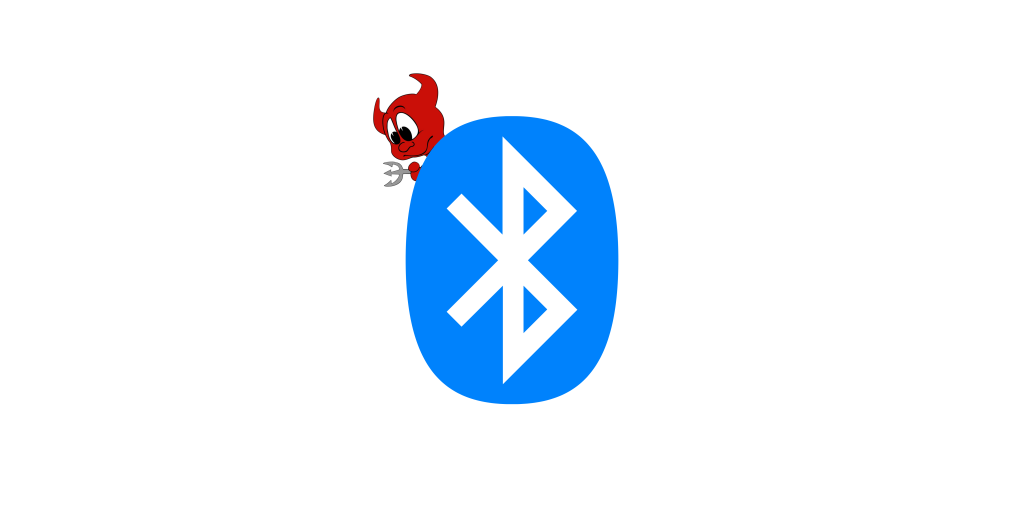
While WiFi and Bluetooth should work without much configuration, it’s important to know how to fix any potential problems and configure the system to your own preferences:
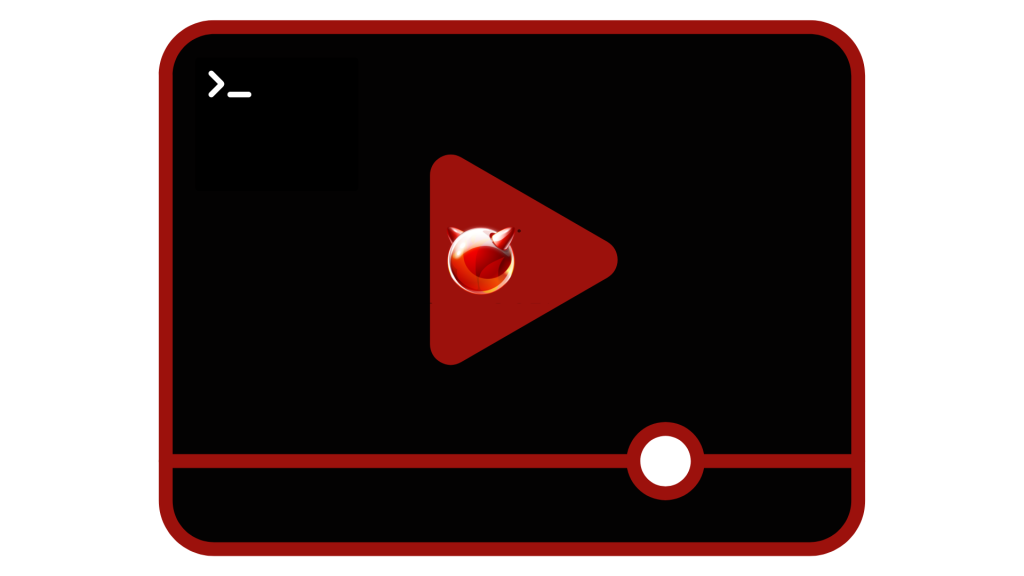
To watch videos on FreeBSD, a basic graphical user interface (GUI) needs to be installed and configured. The XWindow system has a powerful GUI that we will use for this purpose:
Looking to Get More Involved?
Join our mailing list and learn more about FreeBSD! You’ll get access to our monthly updates on software development projects, upcoming events and webinars, how-to guides, and more! Plus, you’ll receive information on how to get started with FreeBSD. We look forward to having you in the FreeBSD Community!
