In this guide, we’ll use the xine video player to set up basic video playback on a fresh FreeBSD install. The xine multimedia player relies on the XWindow system and the XVideo extension to provide a graphical video playback interface.
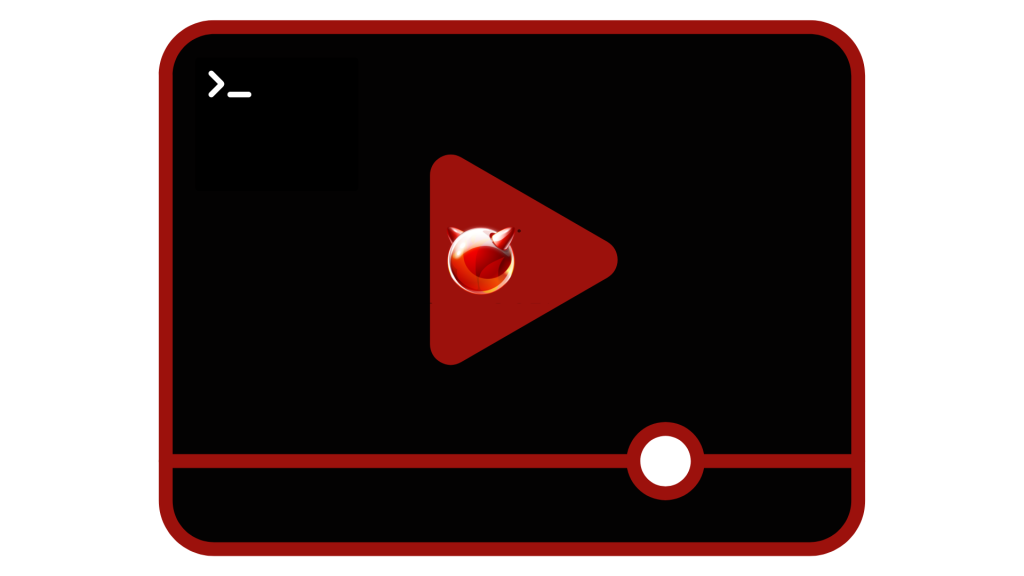
System Requirements:
Xorg supports a wide variety of video cards, but not all are supported or offer good video playback performance.
It is a good idea to have a short MPEG test file for evaluating various players and options. Since some DVD applications look for DVD media in /dev/dvd by default, or have this device name hardcoded in them, it might be useful to make a symbolic link to the proper device:
# ln -sf /dev/cd0 /dev/dvdDue to the nature of devfs(5), manually created links will not persist after a system reboot. In order to recreate the symbolic link automatically when the system boots, add the following line to /etc/devfs.conf:
link cd0 dvd
Installing Xorg
There are several possible ways to display video under Xorg and what works is largely hardware dependent. This guide will focus on the Xvideo extension which allows video to be directly displayed, even on low-end machines.
Start by installing the X Window System:
# pkg install -y xorg
Once the package has been fully installed, the X Window System can be started with:
# startx
XVideo Support
To check whether the Xvideo extension is running, use xvinfo:
xvinfoIf XVideo is supported, the result will look similar to the example below and may include screen and video card information.
X-Video Extension version 2.2
screen #0
Adaptor #0: "Example Engine"
number of ports: 1
port base: 43
. . .XVideo is likely unsupported by the video card if the result instead look like:
X-Video Extension version 2.2
screen #0
no adaptors presentThe display may be unable to meet the demands of rendering video playback if XVideo is unsupported (though this is not always the case).
The xine Video Player
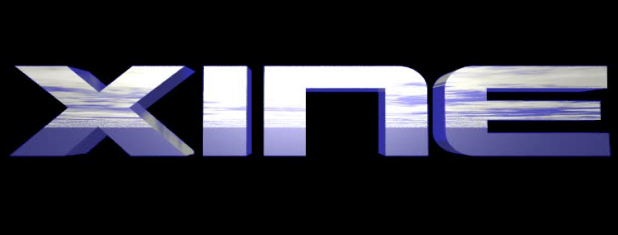
xine is a free multimedia player. It plays back CDs, DVDs, BluRays and VCDs. It also decodes multimedia files like AVI, MOV, WMV, and MP3 from local disk drives, and displays multimedia streamed over the Internet. Get started by installing the package:
# pkg install -y xineIn practice, xine requires either a fast CPU or support for the XVideo extension. The xine video player performs best on XVideo interfaces. If in the previous step, the Xvideo extension was unsupported, issues may occur.
The xine player starts a graphical user interface (GUI) and the menus can be used to navigate to multimedia files.
# xineAlternatively, xine may be directly invoked from the command line by specifying the name of the file to play:
# xine -g -p mymovie.aviYou now have a simple way to play a variety of multimedia files on your FreeBSD system! To find out more about the xine player, refer to the SourceForge page.


